RRR Risk Management [ElevenX]
RRR Risk Management is designed to help traders control risk, define clear profit targets, and measure risk/reward ratios — all directly on your chart.
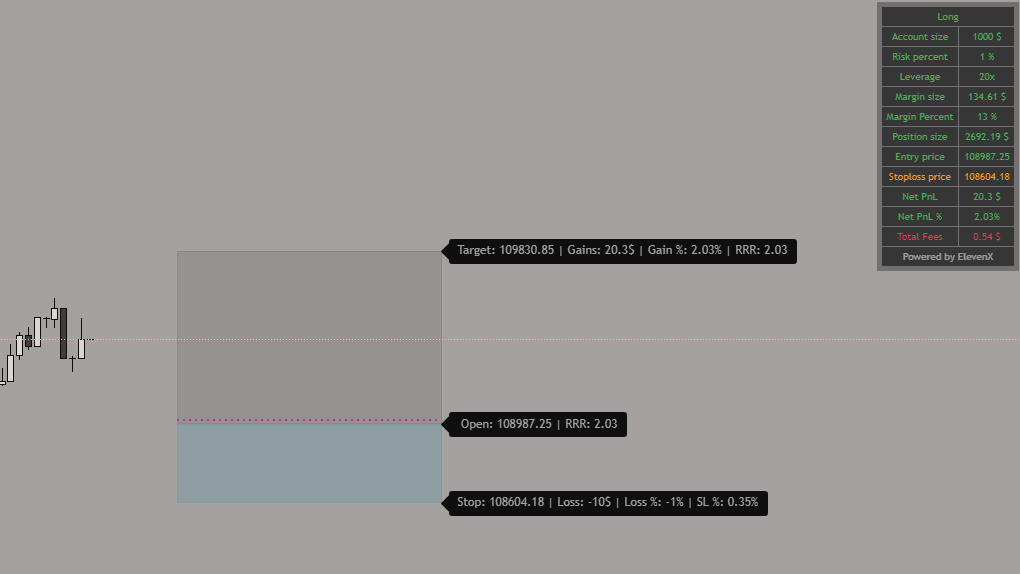
Key Features
- Dynamic Inputs & Multiple TP: Define Entry, Stoploss, and up to 3+ Take Profits (TPs) per setup.
- Integrated RR Levels: Auto-calculates RR levels like 1RR, 2RR, and 3RR zones.
- Fee Support: Includes exchange fees in all PnL & RR calculations.
- Trade Summary Table: Shows account size, margin usage, risk %, and potential reward.
- Custom Styling: Choose colors, labels, and visibility for all components.
Settings Overview
Here's what you can configure inside the RRR Indicator:
1. Risk Settings
Define your balance and how much you’re willing to risk per trade, either in % or fixed amount.
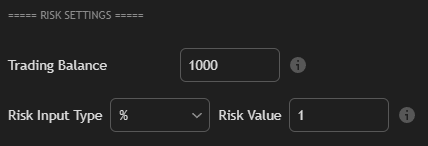
- Trading Balance: Total capital used for calculation.
- Risk Input Type: Choose between % or absolute value.
- Risk Value: Defines how much you’re risking (e.g. 1%).
2. Fee Settings
Include entry/exit fees in your trade logic. Choose fee types and enter values based on your exchange.
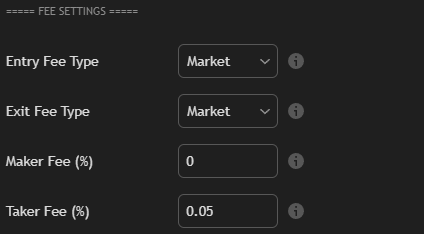
- Entry/Exit Fee Type: Choose between Market or Limit fees.
- Maker/Taker Fee %: Input exchange-specific costs.
3. Price Settings
Set your entry, stop loss, and target — manually or using price source.
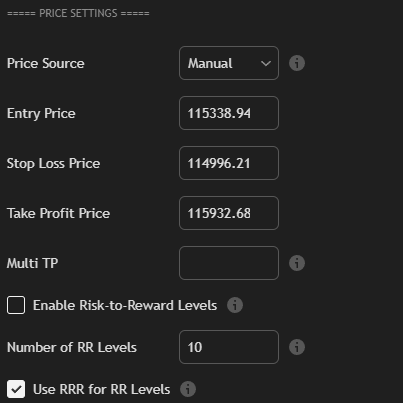
- Price Source: Choose between Manual input or Auto-detection.
- Multi TP: Activate if you want to define more than one Take Profit level.
- RR Settings: Control how many RR levels to display and what logic to use.
4. Styling & Visualization
Customize the visual output of your risk setup — from box zones to color-coded lines and summary tables.
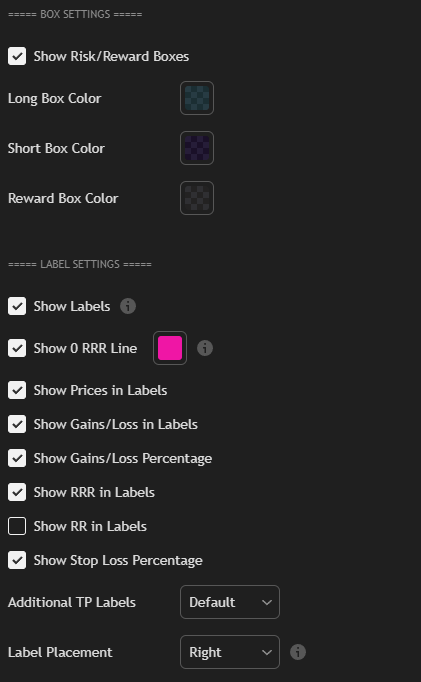
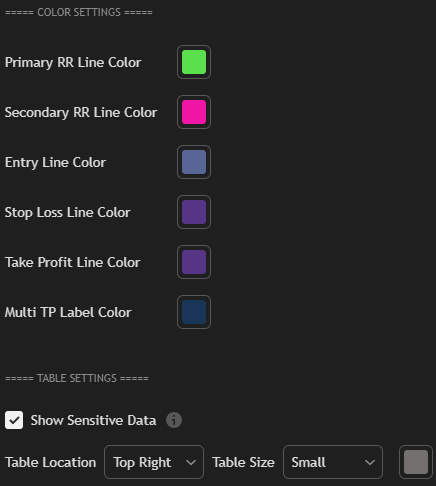
- Risk/Reward Boxes: Enable long and short zone boxes with distinct colors.
- Labels: Show/hide pricing, PnL, RRR values, gain/loss percentage, and stop loss %.
- RR Line Colors: Customize RR level line colors (primary + secondary), entry, SL, and TP lines.
- Multi TP Label Color: Set color for additional TP markers.
- RR Table: Toggle visibility of sensitive data and position table (top right, small/large).
- 0 RR Line: Add a visual breakeven reference point.
- Status Line Inputs: Show current settings in TradingView status bar.
How to Use RRR
- Add the RRR Risk Management indicator to your TradingView chart.
- Set your account balance and define how much you’re willing to risk.
- Enter your entry, stop loss, and take profit price — manually or via Auto.
- (Optional) Add exchange fees, activate multi-TP mode, or show additional RR levels.
- Customize visual styling, box zones, and colors to match your chart theme.
Once configured, RRR automatically calculates your position size, potential profit/loss, and displays everything as clean boxes and lines — giving you a powerful risk management overlay in real time.